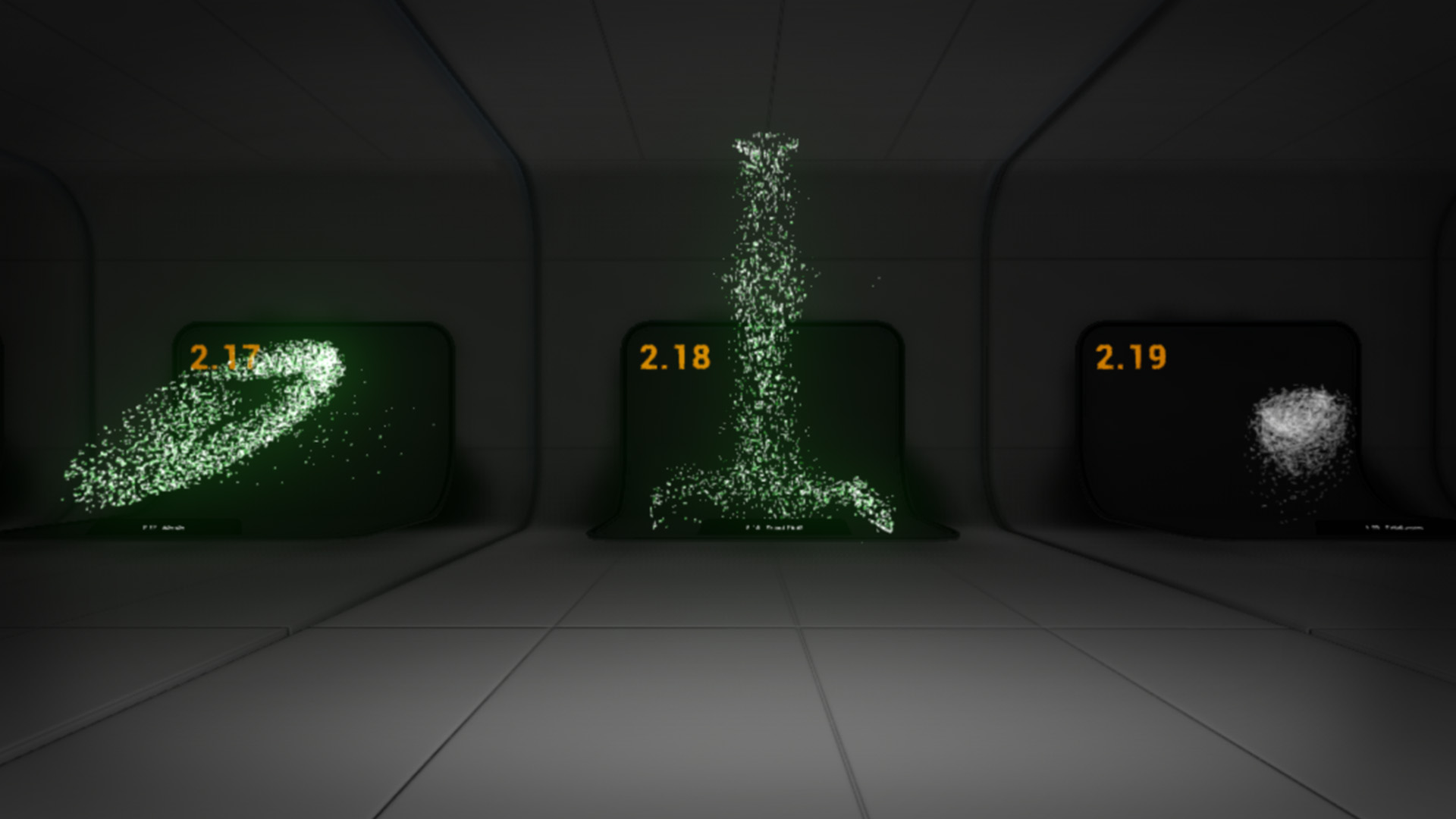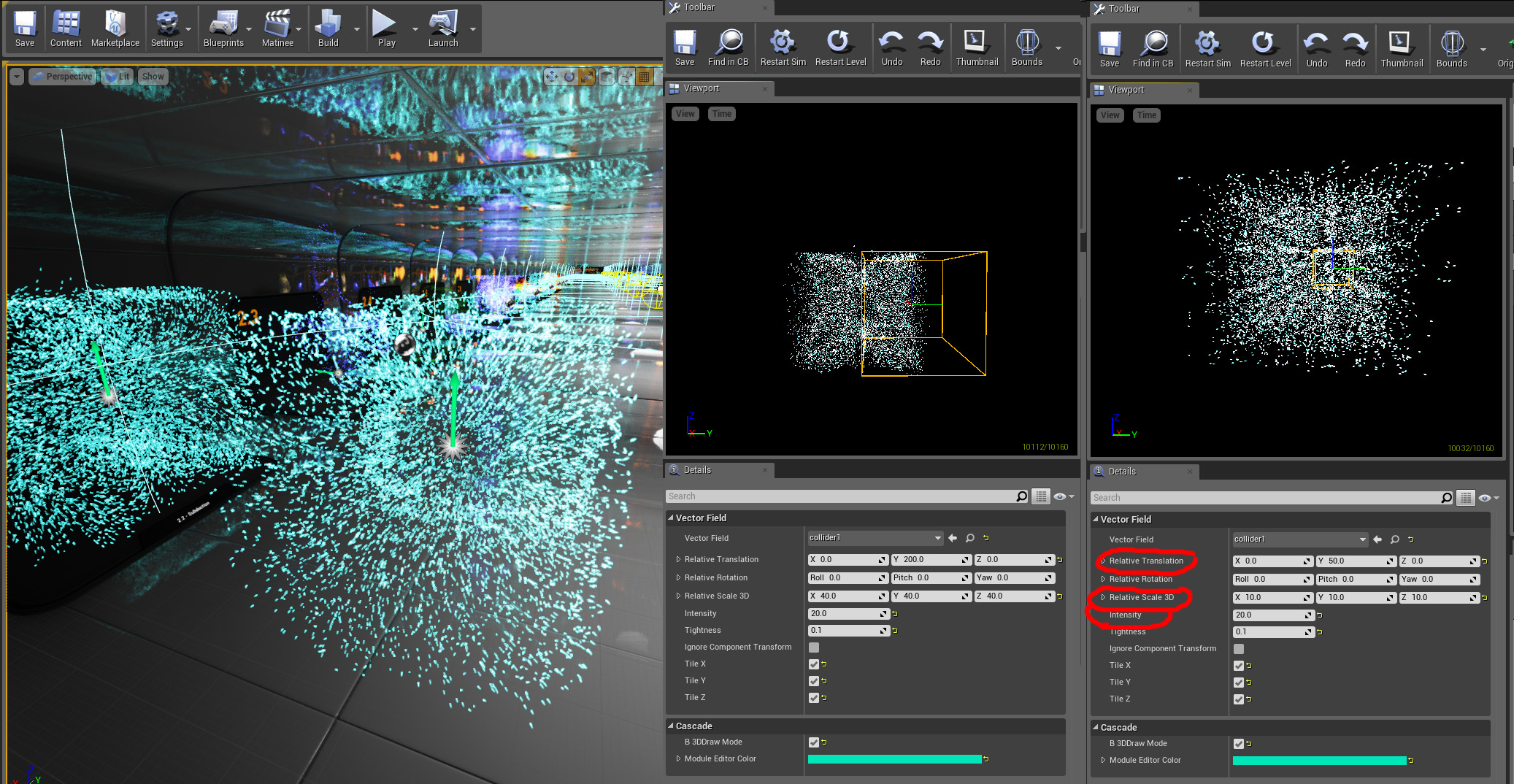50+ Vector Particles
Description
50+ Particles using custom Vector Fields and a Demo room on how to apply them.
You get 50+ particles using Vector Fields. All of the particles can be re-purposed for a range of uses. The included demo room is a great place for learning on how to apply Vector fields in new ways.
Designed using Maya 2015 fluid dynamics for my project Abatron, this set of vector fields is what every FX library needs!
-Energy walls, fields, & barriers
-Vortexes, tornadoes, & weird looking fish
-Ground fire, Flame Jets & walls
-Organic steam and gas flows
-Wormholes and just plain pretty ones
-Local & Global field examples
Buy these and build up your FX library today to create new effects tomorrow! Now, you can obtain this library without messing with Maya or Houdini.
Technical Details
Designed for Desktop
-53 particle systems
-15 vector field textures
Resizing Vector Fields
Step 1: Open the VectorField module inside of Cascade and turn on "B3DDrawmode" under the Cascade catergory, so you can visualize the vector field container. It also helps to click on the Cascade viewport and turn off "Post Process" which turns off the bloom highlights.
Step 2: Keep track on how the "Container box" is positioned to the particle system. You will need to be in the same relationship when you scale.
Step 3: Scale the "Relative Translation", "Relative Scale 3D", & "Intensity" uniformly. In my example I divided by 4. Ensure that you do all 3 the same scale for the same shapes
Step 4: Scale the particle system itself. In my example, I used the "worldoffset" module for the emitting volume. Scale that down by the same as the vector field. The container and emission volume should be back to the same relationship as when we started (box half way through the system in my example)
Step 5: Scale down the size of your sprites with the "Initial Size" module
You should end up with a scaled replica like in my example
I hope that helps, I know that scaling particles systems in general isn't straight forward. If you try to scale them with the world manipulator, it scales down the sprites mostly, but it doesn't account for all the module types.
So to sum it up:
1) Scale the Vector Container
2) Scale the Emission Volume
3) Scale the Sprites
4) Keep the positional relationship the same before and after the change in scale
Changing Colors
Step 1: You will need to open the particle system up inside of Cascade. I have chosen forcefield.
Step 2: Click on the Initial Color Module from the Emitter.
Step 3: Then look at your Details panel in the lower left hand of your Cascade
Step 4: Open up the "Start Color", "Distribution", & "Constant" dropdown menus
Step 5: You can manually input the color values in X, Y, Z ( R G B respectively)
Step 6: Alternatively you can click on the "Cascade" drop down and click on the color swatch in the "Module Editor Color" dropdown.
Step 7: This will open up the color picker so you can use the color wheel to find your specific color value.
Step 8: After finding your color value copy it over to the "X Y Z" in the earlier steps.